The Supreme Awesomeness of Google Calendars…
…and all the goodness that it brings.
Imagine being notified of events from such as your friend's birthday, a band you love, an event that's similar to others you've attended without having to enter them into a calendar. This will show you how.
Setup time 10-15 minutes.
- Introduction
- Calendar Feeds
- Subscribing to calendar feeds in Google Calendar
- Calendar Notifications
- Mobile Sync
- Sharing
Introduction
Google Calendar is highly customisable to fit our own personal needs and when setup properly we can be notified about our (and others') events when and how we want, enabling us to stay constantly up to date wherever we go.
There are essentially two types of calendars, those you create and those that you subscribe to.
The awesomeness of Google Calendar isn't the part where you keep your events organised and up to date, it's the part that let's you keep track of other people's/organisation's events, the ones you subscribe to.
There are lots of organisations on the web that provide a feed of their events and when that feed is made available in a format that Google Calendar understands (usually iCal) you have been given the beginnings of awesome!
Case in point, Songkick. Songkick, as you will see if you sign up, lets you "track" bands that you like and when they are playing in your town you will be notified. That is, if you visit songkick.com again. As part of their service they offer a calendar feed of all the tour dates for the bands you're tracking… so you don't have to visit their site again.
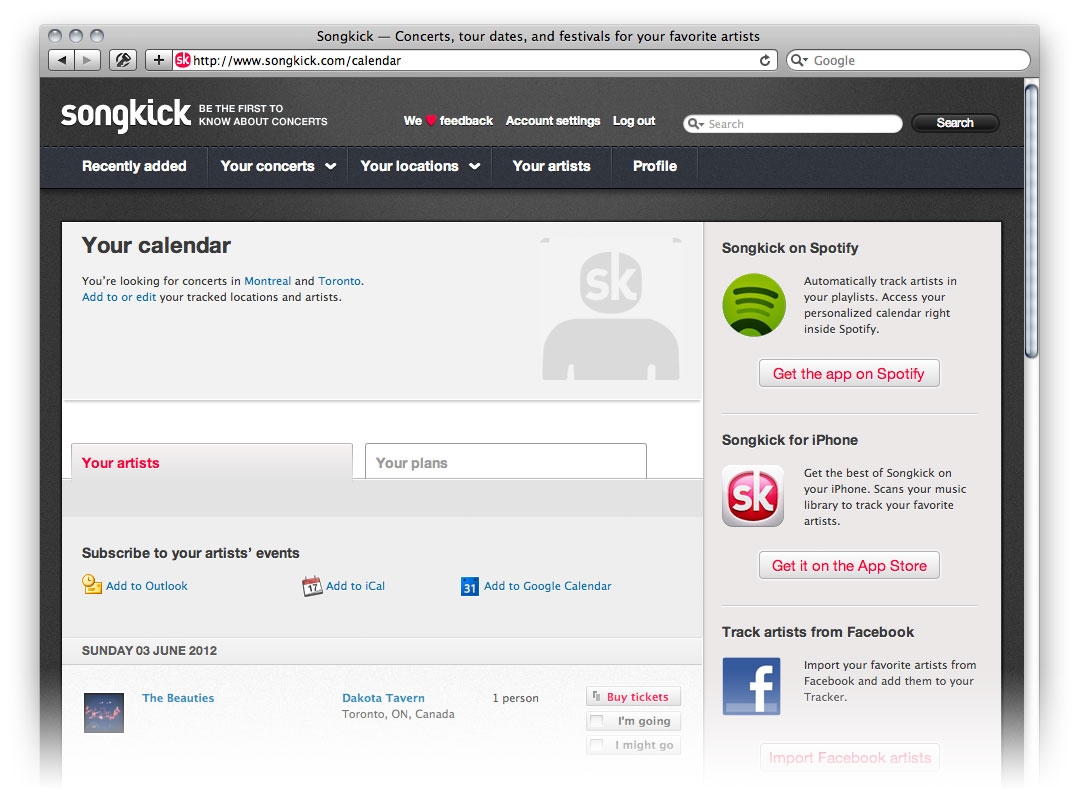
As you can see, this particular site has a link that lets you add this feed directly to Google Calendar so all we have to do is click it and follow the prompts.
Calendar feeds
In the case where there isn't a direct Google Calendar link, what you need to do is right-click what ever link is provided and copy it. Facebook works this way. On your events section (click the Facebook logo then "Events" on the left) click the magnifying glass icon and select "Export Events…".
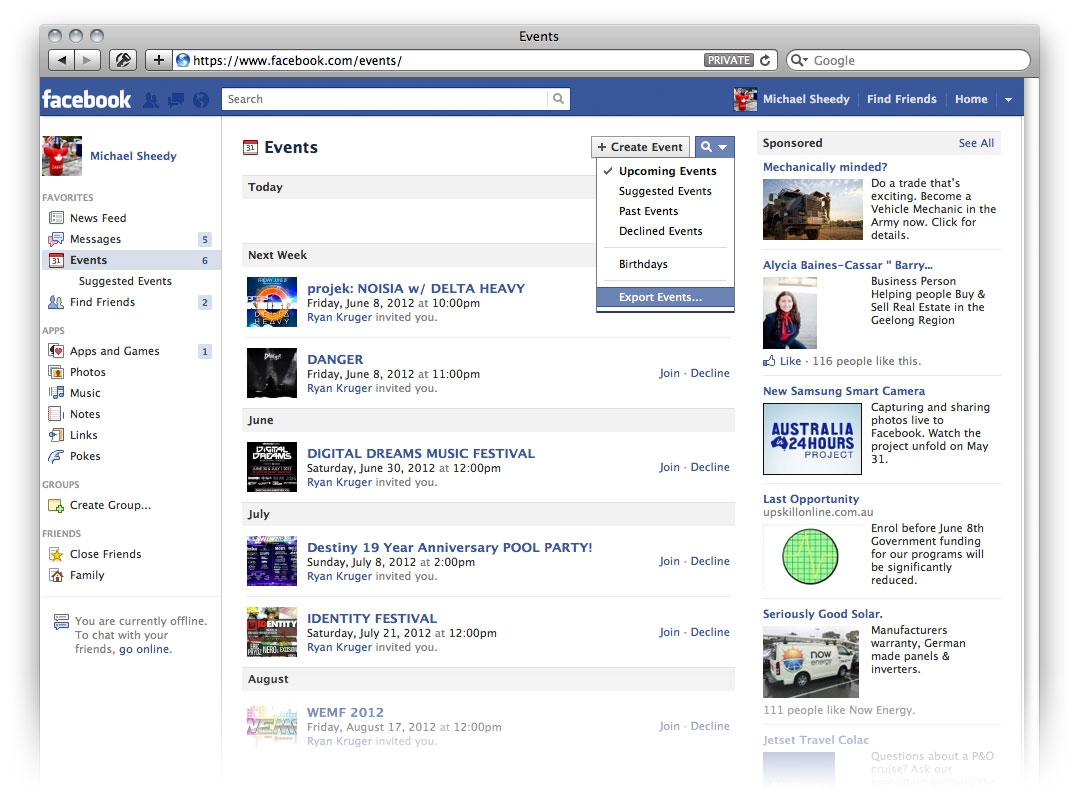
Right-click the link in they provide and copy it. If you click the link you will likely be prompted to add it to the calendar software that you use on your computer. You can do this but you get more powerful options when using Google Calendar.
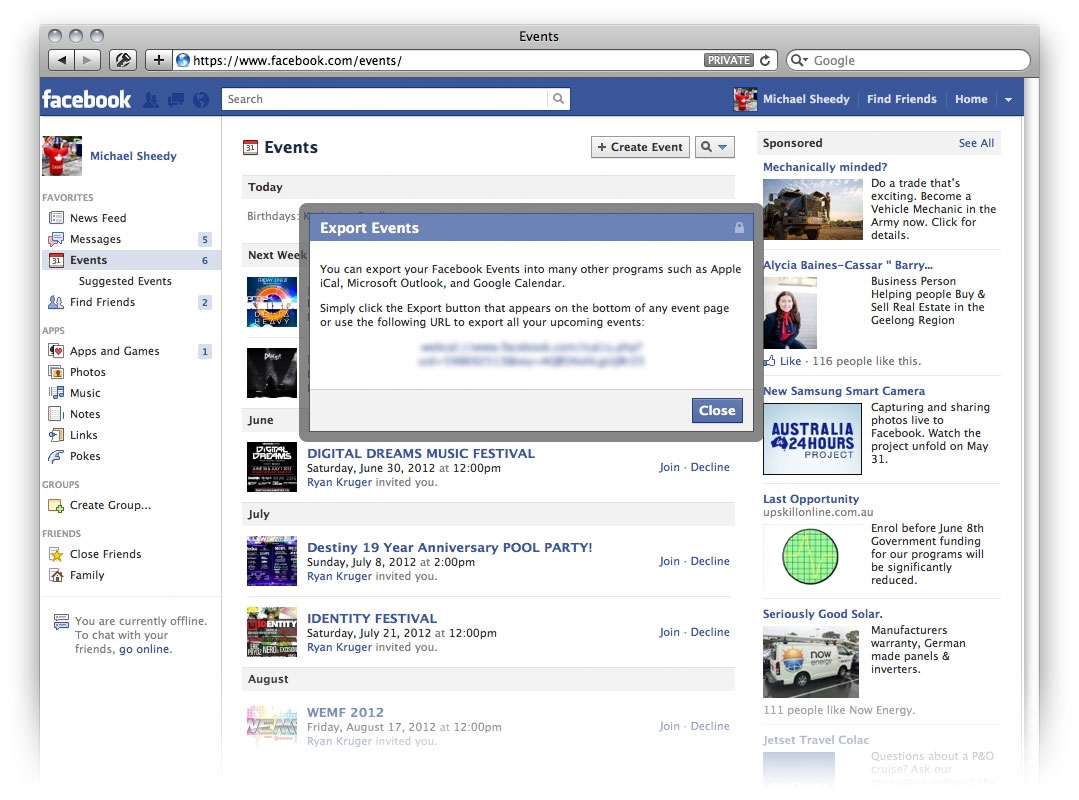
Subscribing to calendar feeds in Google Calendar
Now go to Google Calendar and click the arrow next to Other Calendars and select Add by URL.
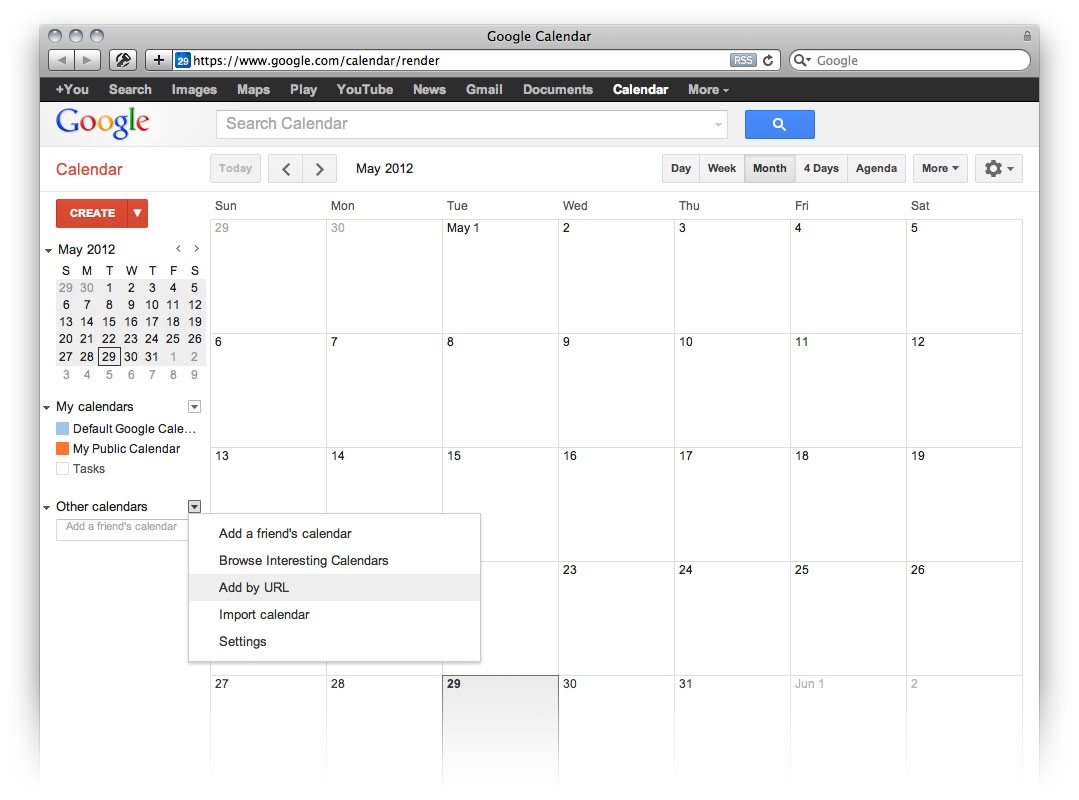
Paste in the link and click Add Calendar.
BAM! Now we have a calendar that we have subscribed to and any changes that are made by the calendar provider will automatically update in our calendar. This can be done with any site that offers a feed of their events in iCal format or any site that shows this image.

Calendar Notifications
This is pretty cool but not quite Supremely Awesome just yet. Where it gets Supremely Awesome is notifications, alerts for events when and how we want.
Click on the arrow next to a calendar that you have subscribed to and select notifications.
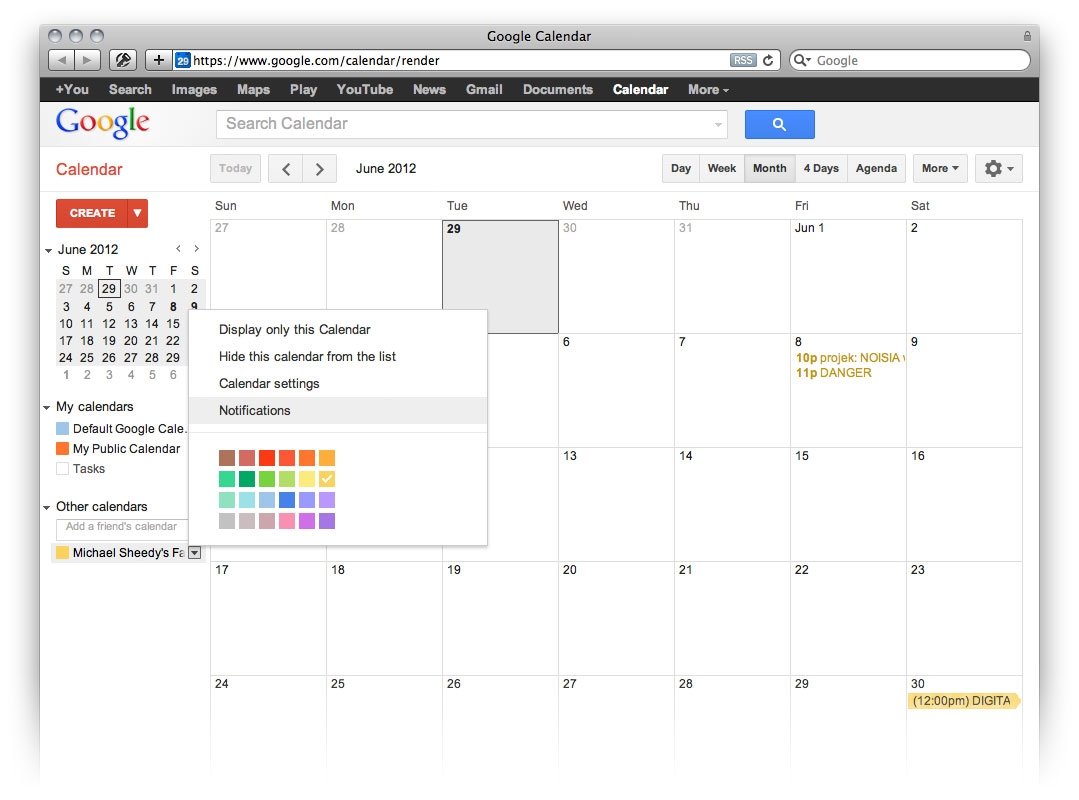
You will notice that there are likely no event reminders for your newly subscribed calendar so let's set some. As noted on this page, these are the default notifications for every event in this calendar, you can set individual event notifications by clicking on an event in the calendar.
You can set notifications to be sent by email, pop-up or SMS*. Pop-up will display a message in your browser if you're logged in to Google, on your desktop if you subscribe to the calendar through desktop software (i.e. iCal or Outlook) or on your mobile device if you sync your calendars (more on this in later).
If you don't use data on your mobile device (not many of us) or if your mail client on your phone doesn't have push notifications, SMS can serve as a way to get notifications when we're offline.
* If you haven't setup Google to use your mobile phone you can click Setup your mobile phone to receive notifications at the bottom of the page and go through the steps in order to have SMS as a notification option.
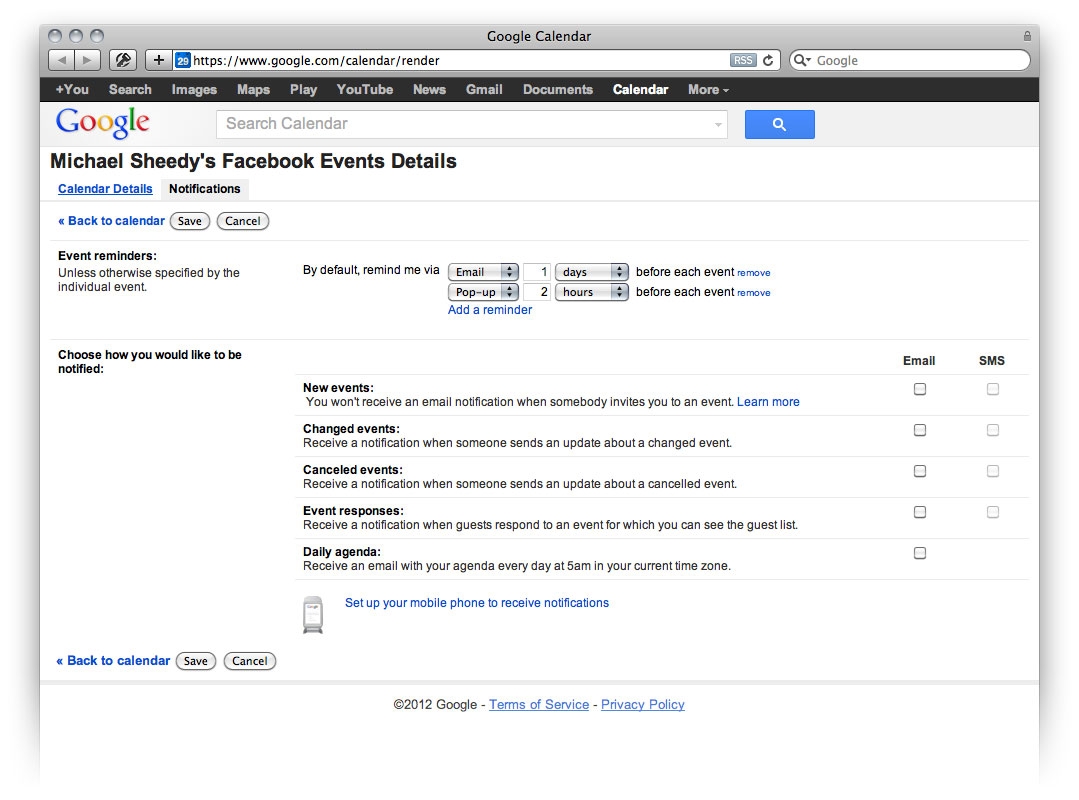
Mobile Sync
Note: I will only cover the steps required for iPhone as that is the only device I have. For other devices visit this link.
Go to this page and select the calendars that you want to sync with your mobile device then click save.
(Google Apps users can go to https://www.google.com/calendar/hosted/**yourdomain**/iphoneselect, replacing 'yourdomain' with your actual domain name.)
- Open the Settings application.
- Open Mail, Contacts, Calendars.
- Select Add Account...
- Select Other.
- Select Add CalDAV Account.
-
Enter your account information:
- Server: enter google.com
- Username: enter your full Google Account or Google Apps email address.
- Password: enter your Google Account or Google Apps password.
- Description: enter the name you'd like to appear in the calendar list.
- Select Next at the top of your screen.
After you've completed this, open the Calendar app on your device and syncing will automatically begin. This may take a minute.
Select Calendars at the top of your screen to you will see the list of calendars. From here you can toggle calendar visibility.
Remember to visit the calendar sync page every time you add a calendar to Google that you want to appear on your phone.
Sharing
You can can offer this same subscription functionality to people from any calendar that you create in one simple step… well, a few clicks. You can also use the sharing options but this way will give you the actual link in case you want to publish it online.
Click the arrow next to My Calendars on the left hand side of the calendar and select Settings.
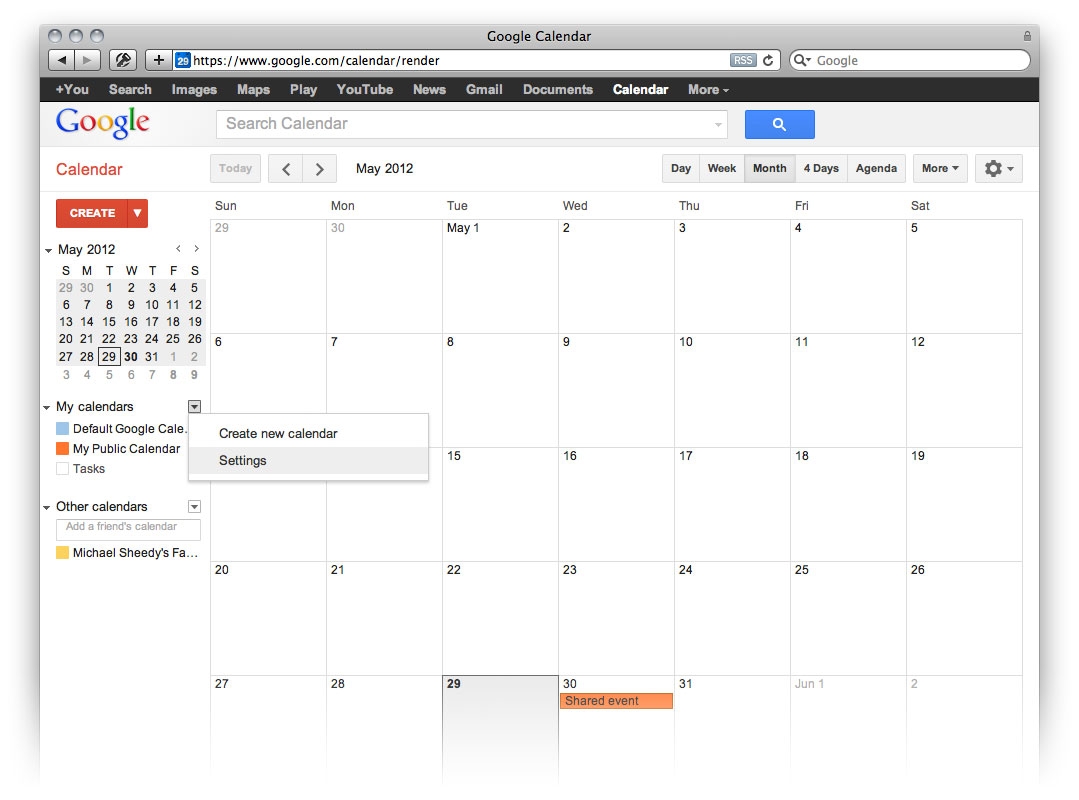
Click on the calendar that you want to share from the list on the left.
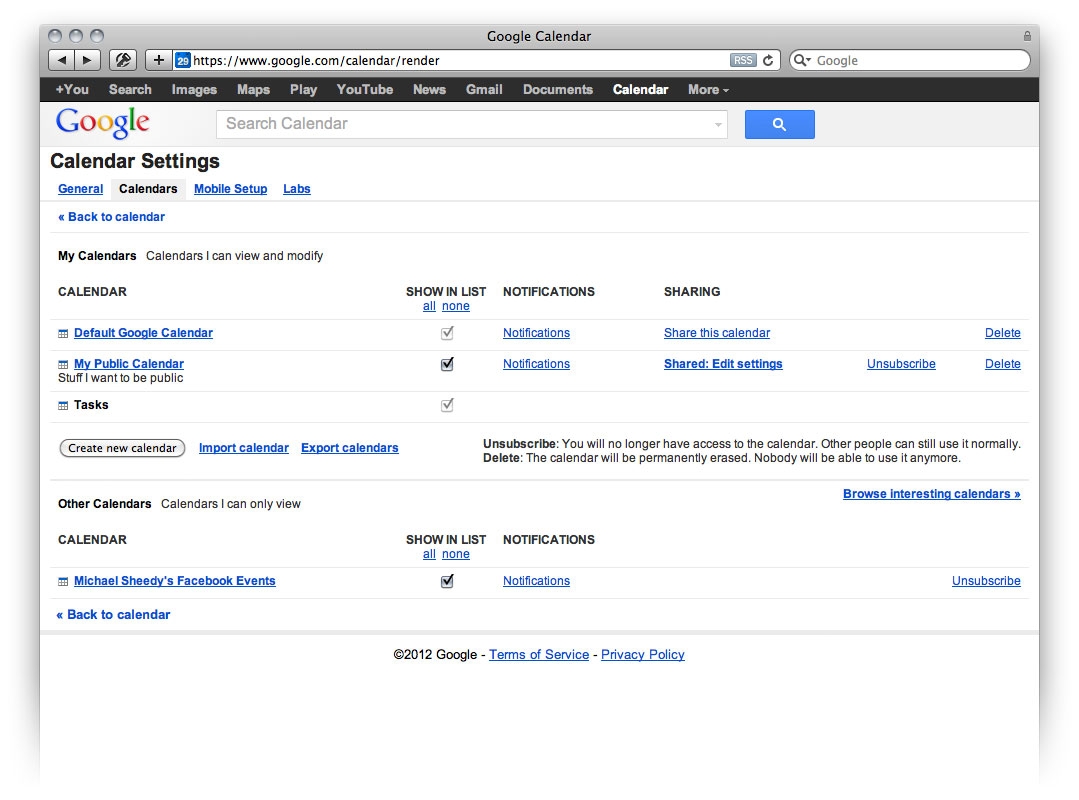
Scroll down and click the green iCal button from the Calendar Address row (not the Private Address row).
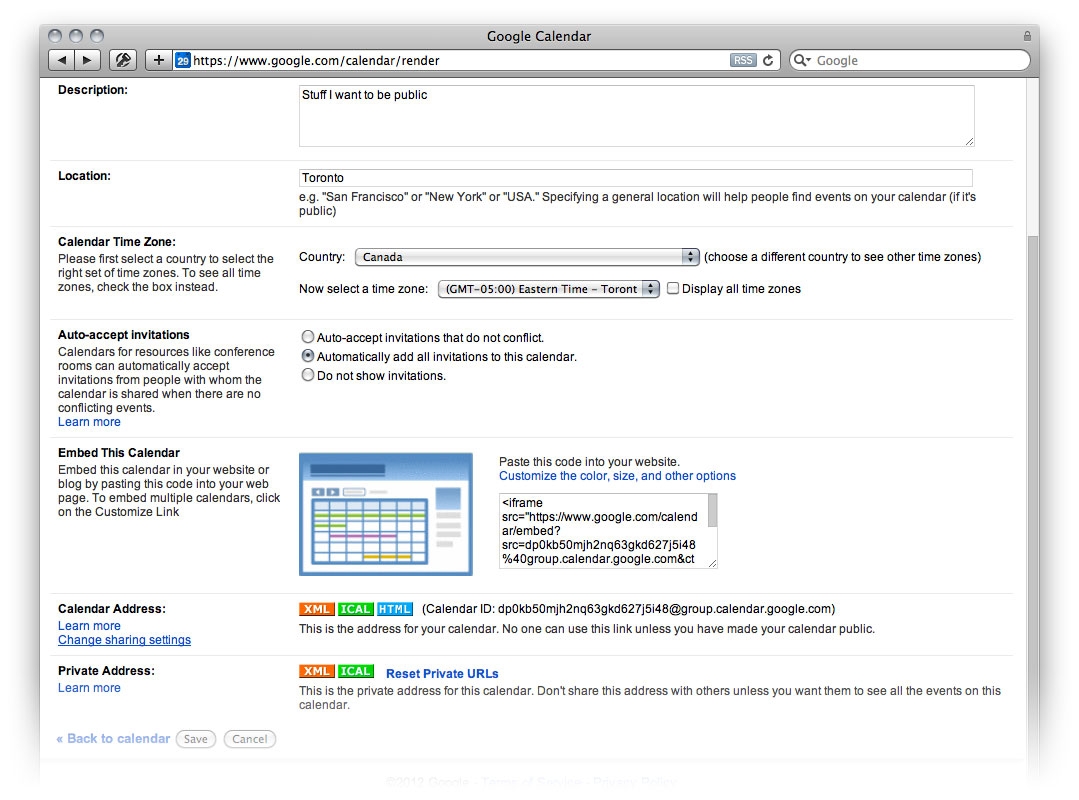
Right-click the link to copy it and now you can do what you like with it, publish it online or email it to a friend. When ever you make a change to this calendar, anyone that has subscribed to it will automatically receive the updates.
Bask in the Supreme Awesomeness of Google Calendar, an example of when technology actually serves us instead of us serving it.